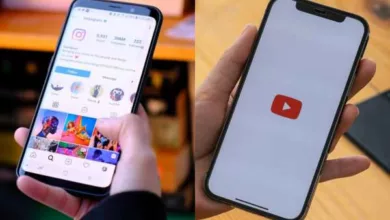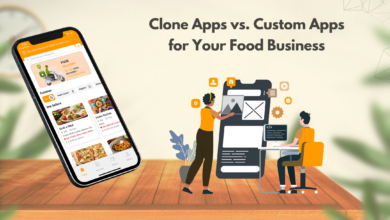How To Fix Frequent Avast Antivirus Issues In Windows 10?
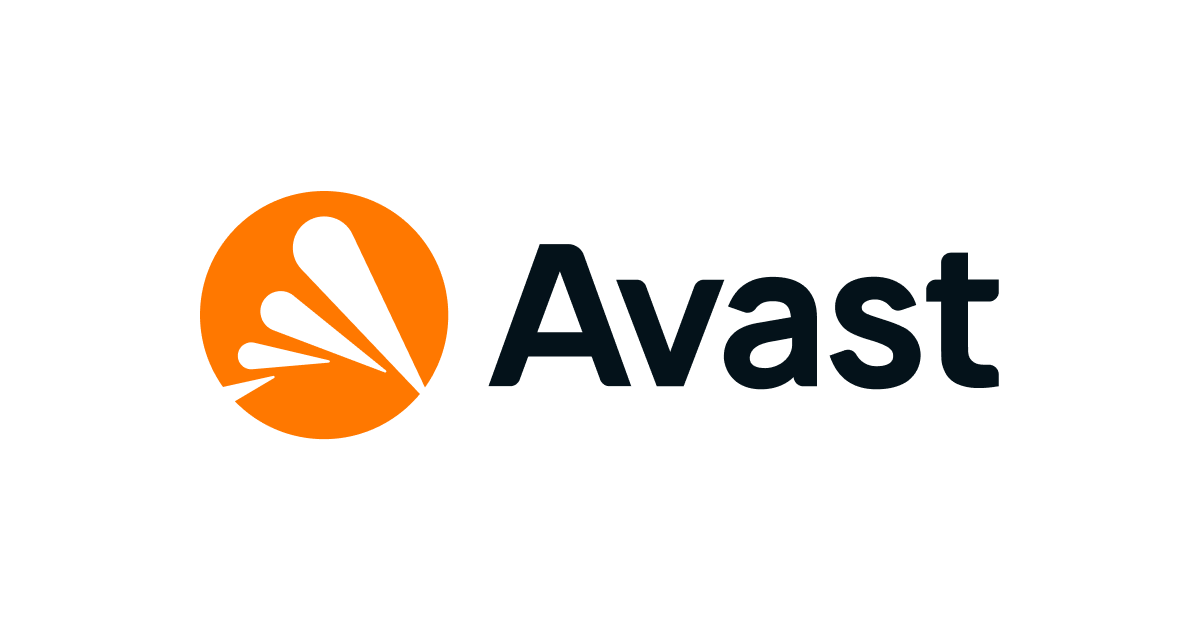
Having an antivirus on your computer is essential in 2022 for various security reasons. Your PC has become exposed to many websites on the internet. Therefore, there is a chance that hackers might plant adware on your computer.
This adware can also come from installing applications not downloaded from verified websites. So, as you can see, there are currently more than a hundred reasons to install an antivirus on your computer.
Avast antivirus is one of the most popular used antiviruses that you can find on the internet. It has a free version with limited features that you can download on any computer at any time. However, there are many cases where the application crashes due to some undefined bugs and glitches.
To solve these issues, read this guide about how to fix various Avast Antivirus issues and solve them whenever they crop up.
Avast Antivirus Issues?
Some of the most annoying Avast Antivirus Issues are:
1. Avast Not Responding
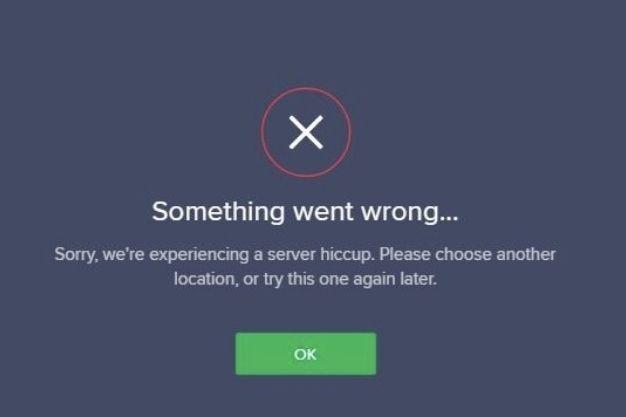
When you try to launch Avast, you may be greeted with a message saying “Avast not opening” or “Avast Is Not Responding.” These Avast Antivirus Issues be caused due to faulty/incomplete installation of Avast or because files got deleted.
You need to follow the steps below to make it boot up properly:
- Press Windows Button + R
- Type services.msc
- Click on OK
- After the “Windows Service Controls” opens, scroll down
- Double click on “Remote Desktop Services.”
- The property menu will now open. Click on the dropdown option and click on “Startup Type.”
- Set startup to “Automatic.”
- Click on the Start button next to the “Service Status” option.
- Click on “Apply.”
- Click on “OK.”
- Restart Computer
2. Avast Not Updating
Avast has an auto-update feature that automatically updates the application as long as you have a stable internet connection. However, the update will not initiate due to some bugs, forcing Avast Antivirus Issues to shut down because it does not work on an outdated version. Instead, it will show a message like “Avast Won’t Update Virus Definitions.”
To solve this issue, you must:
- Turn off Windows Defender.
- Disconnect any VPN you are connected to.
- Click on Avast GUI on the notification tray to open it.
- Click on the Update Tab
- A dropdown with all the updates will appear. Click on the ones that have not yet been installed.
If this does not work, try to switch DNS servers by:
- Press Windows + R
- Type ncpa.cpl and then click on OK
- Right-click on the “Active Network Adapter”
- Click on “Properties”
- Double Click on “IPv4”
- Click on “Properties”
- Set the DNSC server to 8.8.8.8
- Set the Alternative DNS server to 8.8.4.4
- Click on OK
3. Black Screen On Launch
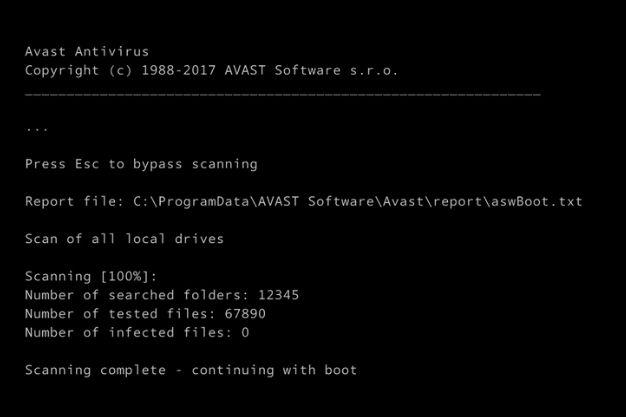
When you click on the Avast icon to load up the application, it might cause a black screen to appear, followed by the message saying, “Avast UI failed to load.” This happens because of a bug in the application. You can fix this by:
- Right-click on the Avast icon on your taskbar.
- Go to Settings
- Click on “General Options”
- Click on “Exclusions”
- Click on Add
- Type in the following address: C:WindowsExplorer.exe
- Type in another address: C:WindowsImmersiveControlPanelSystemSettings.exe
- Click on OK
- Restart your computer.
4. Cannot Install Avast Antivirus
You cannot install two different antiviruses on the same device, baring Windows Defender. Avast night now installs appropriately if you already have an antivirus on your system. To prevent this issue, you must:
- Go to Windows Settings
- Click on Applications
- Click on any other antivirus on this list and click on “Uninstall.”
These Avast Antivirus Issues can also be caused by Windows Defender blocking this install for unknown reasons. If the above technique did not work, then you can try disabling Windows Defender by:
- Go to Windows Settings
- Click on “Update and Security”
- Click on Windows Defender
- Toggle off “Real-Time Protection”
How To Repair Avast Antivirus?

The 0x0 Error code could be precipitated by a number of causes. It could be caused by an incorrect system setup or incorrect or inconsistent registry entries in Windows.
If you are running out of options because none of the above solutions are working against the Avast Antivirus Issues, you need to repair Avast manually. We recommend repairing Avast antivirus because of three different reasons:
- Certain application features fail to start or stop midway, causing the app to crash.
- Scans remain incomplete, causing the application to crash.
- The application fails to update itself.
To start repairing Avast on a Windows 10 PC, you need to:
- Close all applications other than Avast Antivirus
- Right-click on the Windows Start Button
- Go to “Apps and Features”
- Select “Avast Antivirus” from the list of all the installed applications.
- Select Yes if prompted by the User Account Control pop-up.
- The “Avast Setup Wizard” will now open. Here, click on the “Repair” option.
- The app will now start repairing itself. After it is done, Restart your computer.
Conclusion
Avast antivirus is one of the best antivirus applications in the online digital market right now. It is favored by many users because there is a free version of the application that you can download and install on any device. You can use this free version like a trial application, except that it stays active indefinitely. If you liked using the free version, you should download the paid version of this application since it has way more features and allows better protection against viruses.
However, this application has many bugs and glitches that prevent it roman becoming the best antivirus on PC. If you ever face these problems, read this article and solve Avast antivirus issues immediately!