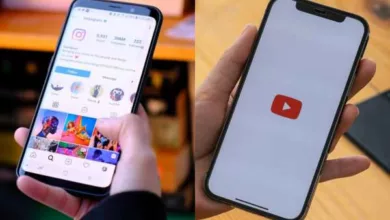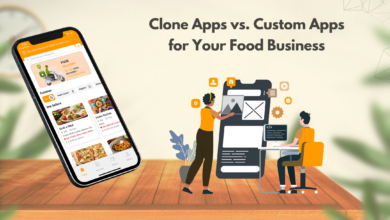How to Remove the Junk and Cache Files from your Windows
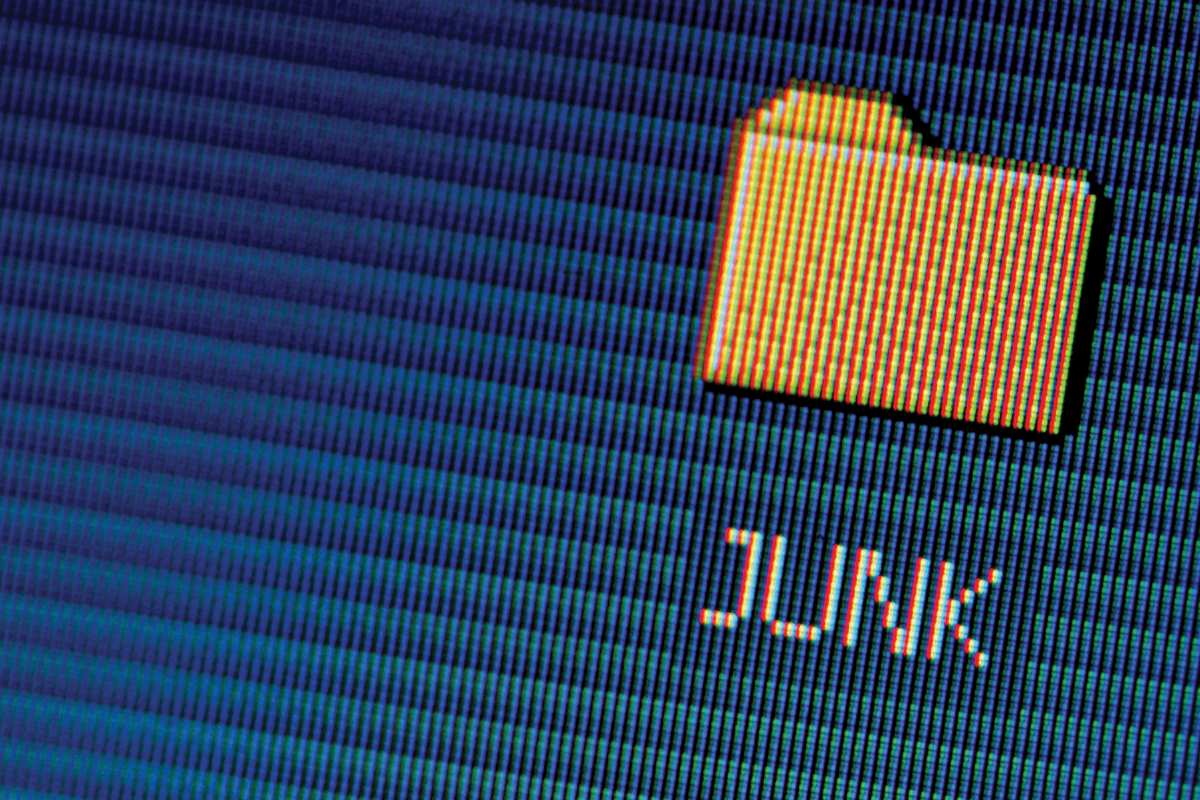
The more you use your computer, the more files it gathers that you probably don’t need. Cleaning all those garbage files can help with performance and quickness. But how do you distinguish between garbage and treasure?
Learn how to clean up your hard drive in Windows 10 without hurting your computer by removing useless files.
The Advantages of Getting Rid of Junk Files on Your Computer
Leaving unnecessary files and programs on your computer loses valuable storage space. It forces your machine to work harder than it should. It can also cause your computer to slow down since it must rummage and sift through these files to get what it requires or consume resources to update apps you no longer use.
There are several manual methods like using Disk Cleanup, managing Recycle Bin, and removing temporary or cache files, however, we recommend using the one-stop solution named Advanced System Optimizer which one the best pc cleaner software.
Use Advanced System Optimizer To Optimize Your PC:
Advanced System Optimizer is a system tweaking suite with over 30 tools to help you enhance and modify the performance of your PC. It has an appealing and user-friendly interface that categorizes all jobs and gives graphical data whenever possible. System cleaning, registry optimizer, memory optimizer, backup of files and folders, file encryption, safe uninstaller, startup manager, and many other tools are included. It effectively detects all the spyware and malware infections using System Protector. Not just this it also lets you optimize your games using Game Optimizer, smart cleaner to clean unwanted junk files.
Overall, a fantastic bundle that includes a wide range of system utilities as well as unique bonus features.
Thus, utilizing Advanced System Optimizer, you can resolve common difficulties such as your PC freezing, crashing frequently, taking a long time to boot up, and having a slow Internet connection.
Using the tools in the product, you can do the following:
- Clean registry using Registry Cleaner
- Remove spyware with System Protector
- Clean unwanted files using System Cleaner
- Optimize memory using Memory Optimizer
- View System Information
- Take a backup using System Files Backup
- Uninstall products using Uninstall Manager
- Remove duplicate files using Duplicate Files Remover
- Deletes data securely using Secure Delete
- Compatible with Windows 11/10/8.1/8/7(32 bit and 64 bit).
How To Remove Junk And Cache Files Using Advanced System Optimizer?
Removing Junk and Cache files with Advanced System Optimizer is extremely easy. You can either use the Smart PC Care feature which offers one-click optimization or the System Cleaner module to individually locate junk files and delete them.
Smart PC Care:
Smart PC Care is a one-click solution to optimize the PC that offers three different scan modes namely:
Quick Scan,
Deep Scan and
Custom Scan.
Quick Scan scans the computer for 4 different areas leaving behind Disk Defrag and Spyware scanning.
Custom scans give users the ability to choose the scan areas by themselves.
Deep Scan scans all the areas thoroughly and hence can take longer to complete.
System Cleaner:
Using System Cleaner to remove unwanted files from a Windows PC is very easy, simply follow the steps below and get rid of unwanted data:
1. Download and Instal Advanced System Optimizer by following the on-screen instructions.
2. Run Advanced System Optimizer and click on Disk Cleaner & Optimizers > System Cleaner.
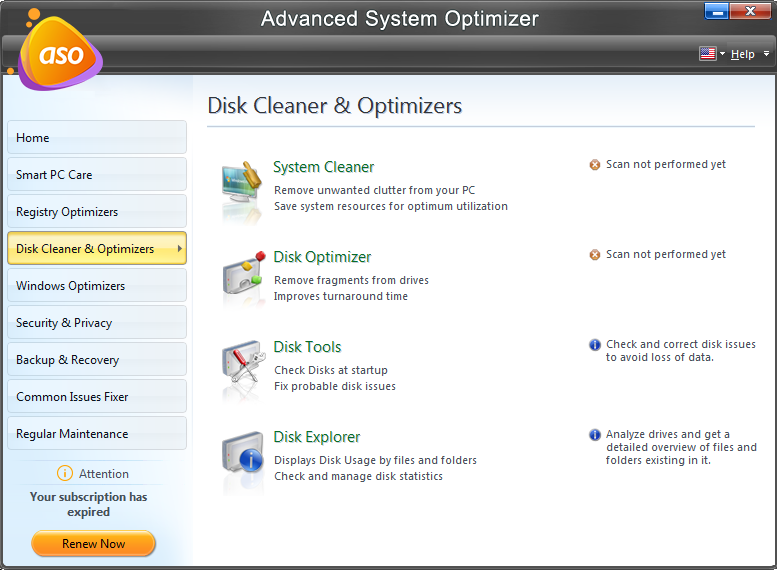
3. In the System Cleaner window, click Start Scan Now.
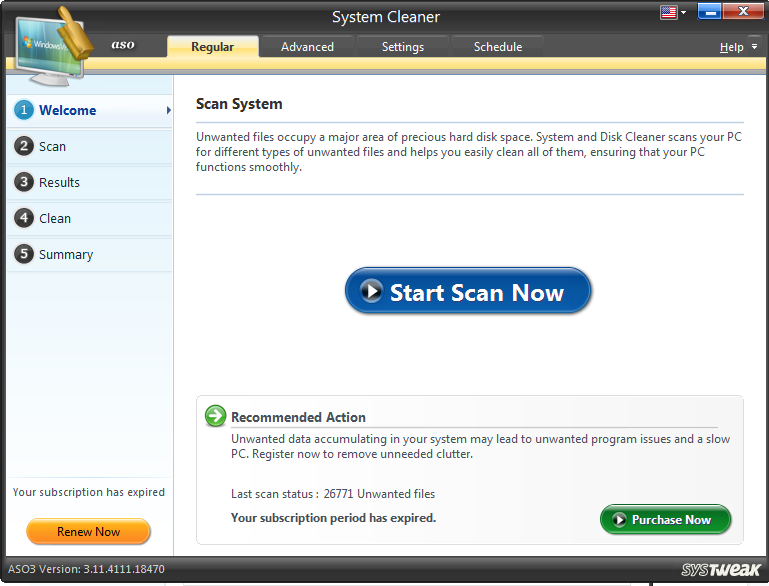
4. Once the scan is finished you can click on View Details to get an insight into the files scanned.
5. Once done click on Clean System to easily get rid of the temporary, junk, and cache files.
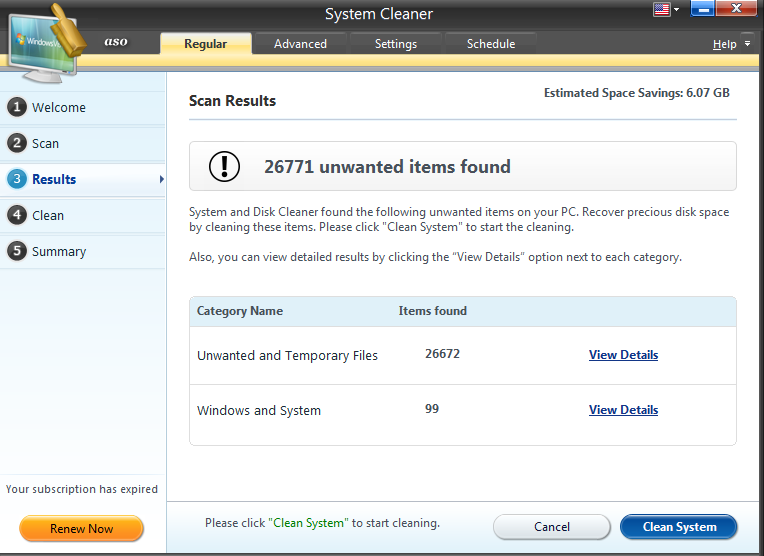
Wasn’t that easy, Advanced System Optimizer not only detects and deletes the junk files and cache from your Windows PC, it effectively optimizes the overall performance of your computer.
If you use your computer for several hours a day and download dozens of files, you’ll need to clean it out more frequently than someone who just uses it a few times a week.
You can keep those trash files from piling up and slowing you down if you run Advanced System Optimizer once a week or twice a month.